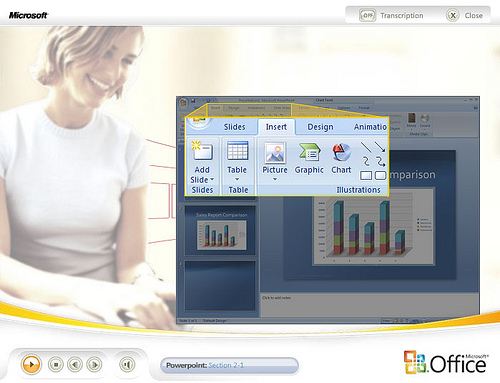
GENERAL EDUCATION COURSE PROPOSAL
WEBER STATE UNIVERSITY
COMPUTER AND INFORMATION LITERACY
Requirement(s) (check all that apply):
_X__ Part A: Word Processing
_X__ Part B: Operating Systems, E-mail, and Graphic Presentations
_X__ Part C: Spreadsheets
_ _ Part D: Information Literacy (Library and Internet Research Skills)
Date: ____November 4, 2011______________ _____________
College: _Goddard School of Business & Economics(GSBE)____
Department: _Business Administration/IST _____
Catalog Abbreviation: ____IST___________ ____
Catalog Title: __Business Computer Skills (1) ____
Course Number: ____2010____________________
Credit Hours: ___1____
SEQ CHAPTER \h \r 1Substantive: ______
New: ______
Revised: ______
Renewal __X__
Effective Date _________
Course description as you want it to appear in the catalog:
This course prepares all students in business and economics to demonstrate current competence in desktop software commonly used in the business environment. The course covers computer competencies students will use in their business functional and cross-functional core courses, using more complex features of desktop software. It is followed by a hands-on exam that tests these competencies. Completion of IST TE2010 and an Information Literacy course (BSAD TD2704 or LIBS TD2704, or LIBS TD1704, or TBE TD1504) meets the WSU computer and information literacy requirement. Prerequisite: TBE TE1700 or equivalent knowledge. To establish equivalent knowledge, take the Prerequisite Assessment accessed from the IST TE2010 link: http://www.weber.edu/SBE/IST_2010_Prerequisite.html. Credit/No credit.
COMPUTER & INFORMATION LITERACY GENERAL EDUCATION MISSION STATEMENT
The Weber State University Computer and Information Literacy (CIL) requirement provides students with the ability to use computers, the Internet, and library resources. Specifically it provides students with skills and knowledge to input, format, find, identify, retrieve, analyze, and evaluate information to support academic success and lifelong learning.
Course Title:_Business Computer Skills (1) Su, F, Sp _
Department:____Business Administration/IST ______________________
Provide justifications in Sections A-D for each of the CIL Part Requirements checked above.
A. Justification for Course Covering CIL Part A Requirement: Word Processing.
Part A Core Competencies:
A1. Create, edit, save/print, and retrieve a document.
A2. Move/copy, indent, space, find/replace, bold/underline/italicize, and center text.
A3. Number pages, format font, create references, insert headers and footers, place graphics, and spell check documents.
A4. Create, format, and edit tables.
Describe how the course prepares students to successfully complete tasks related to Word Processing. Cite specific lecture topics, written assignments, and/or lab projects that address each of the core competencies listed above. Refer to your attached syllabus as needed.
See notes following Part C
B. Justification for Course Covering CIL Part B Requirement: Operating Systems, E-mail, and Graphic Presentations.
Part B Core Competencies:
B1. Operating Systems: Use appropriate applications to create folders and subfolders, format storage medium, name, rename, copy, move, and delete files and folders.
B2. Internet: Fundamental knowledge of how to use the Internet as a source of information.
B3. E-mail: Delete, print, and attach files to e-mail messages as well as send, copy, forward, and save e-mail.
B4. Presentations: Use design templates to create slide presentations that include titles, bulleted lists, clipart, and animated gifs. Modify presentations by adding slides, changing their order, formatting text, correcting spelling, adding headers and footers, and applying animation effects.
Describe how the course prepares students to successfully complete tasks related to Operating Systems, E-mail, and Graphic Presentations. Cite specific lecture topics, written assignments, and/or lab projects that address each of the core competencies listed above. Refer to your attached syllabus as needed.
See Notes following Part C
class=WordSection2>
C. Justification for Course Covering CIL Part C Requirement: Spreadsheets.
Part C Core Competencies:
C1. Format and edit spreadsheets, retrieve spreadsheets, spell check spreadsheets, and save/print spreadsheets.
C2. Create and enter data, add/erase data cells, use absolute cell references, create column/row labels, adjust column width, format data.
C3. Enter/copy functions and formulas such as AVG, IF, MAX, MIN, PMT, SUM, Know basic formulas for percentages and markup.
C4. Create graphs.
Describe how the course prepares students to successfully complete tasks related to Spreadsheets. Cite specific lecture topics, written assignments, and/or lab projects that address each of the core competencies listed above. Refer to your attached syllabus as needed.
Notes:
IST 2010 is a one-credit-hour course that builds on what students learn in TBE 1700, or equivalent knowledge obtained in high school, applied technology centers, the workplace, and/or self-study. To establish equivalent knowledge, students take an online Prerequisite Assessment questionnaire.
We always try to convince all students to take TBE 1700 before enrolling in IST 2010 and have questioned the accurate measurement of equivalent knowledge using the self-assessment questionnaire. We are also in the process of developing a skills-based test to better measure equivalent knowledge. However, as part of our overall “assessment of learning process” we evaluated the pass rate data comparing students that took TBE 1700 with students that entered IST 2010 after taking the self-assessment and discovered that there was no statistically significant difference in the pass rate of the two groups.
IST 2010 uses two textbooks to cover three modules:
IST 2010 is an online course using the textbooks and Canvas to deliver the content, communication, and assignments to the students. Students submit assignments in Canvas, and take the examinations in the testing centers.
Attached is a sample of the materials provided for IST 2010 course, and our internal assessment of learning that we collect for our AACSB accreditation.
COMPLETE THE FOLLOWING
1. Has this proposal been discussed with and approved by the department?
Yes
2. List those general education courses in other departments with similar subject matter and explain how this course differs.
TBE 1700 or equivalent knowledge is a prerequisite for IST 2010. TBE 1700 is an introductory course for the MS-office Suite (except MS-Access) and IST just continues using the skills learned in TBE 1700 and introduces more advanced skills, plus introductory MS-Access.
IST TE 2010 meets competency for parts A, B, and C of Computer and Literacy, by having the prerequisite: TBE TE 1700 or equivalent knowledge plus covering more advanced topics.
The IST TE 2010 course “. . . covers computer competencies students will use in their business functional and cross-functional core courses, using more complex features of desktop software.”
3. If the proposed new general education course affects course requirements or enrollments in other departments, list the departments and programs involved and attach comments from each.
NA This is not a new general education course.
4. Attach a syllabus of the course. Include the number of contact hours per week and the format of these hours (e.g., lecture, lab, field trip, etc.).
Attached.
New Courses Only:
5. Discuss how you will assess student learning outcomes associated with this course
Current General Education Courses and Existing Courses Seeking General Education Status:
6. Discuss how you have assessed the applicable or identified student learning outcomes associated with this course.
Attached.
7. How has this assessment information been used to improve student learning?
As deficiencies are identified in modules, or concepts with modules more emphasis is placed on teaching, and assignments given in that area. For example it was noted that “nested IF statements were missed more than any other concept, so more time was spent on this area, additional assignments given, and greater emphasis on testing this area was incorporated in the examinations. Therefore closing the loop and obtaining better learning results in this area.
GENERAL EDUCATION COURSE APPROVAL PAGE
Approval Sequence:
________________________________________
Department Chair/Date
_________________________________________
Dean of College/Date
_________________________________________
University Curriculum Committee/Date
Passed by Faculty Senate_____________________________Date
Because this is an online course the syllabus is broken down into modules. Below are samples from Canvas of these modules.
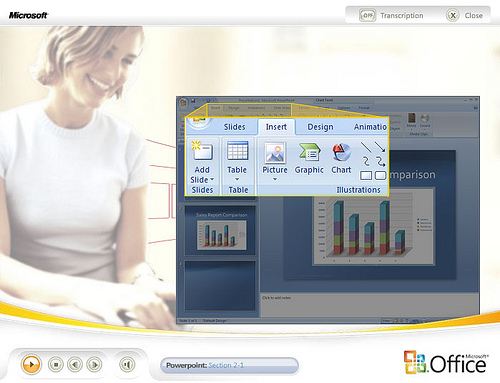
For this course we will be using an alternate learning management system, Instructure Canvas, which will eventually replace the current Blackboard Vista system currently used by WSU Online. I'd love to hear what you think of this system as compared to other WSU Online courses. The course content will be the same as the other WSU Online sections. Be sure to set your notification preferences in your Profile (link at the top right of the page) so you can choose how to be notified of updates in the course (grades, announcements, etc). You can even be notified on your mobile phone or Facebook!
If you get lost in the course, use the back button in your browser or go to the Modules page.
Getting Started
Module 1: Sensible Computing (deadline: Sept. 9th)
Module 2: Excel (deadline extended to Nov. 4th)
Module 3: Access (deadline:Dec. 2nd)
This course is a Credit or No Credit course. Students must achieve at least 80% on each of the three modules to earn a “Credit” for this course.
For example the information for Access is below:
Make sure you've downloaded the Access student files (from the Start Here module). You will need these to work through the examples in your textbook. Go through each of the units and take the unit quizzes, then the module quiz (comprehensive), and finally take the production exam. Remember, you must get 80% overall on the module and at least 80% (52/65) on the production exam to pass. You can retake the production exam as many times as needed (once per week up until the deadline). Don't procrastinate!
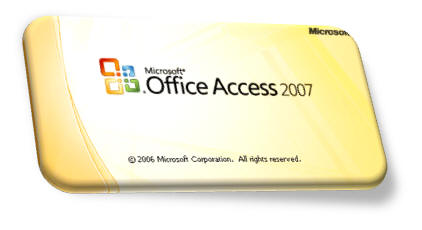
|
|
|
|
|
|
|
|
|
|
|
|
|
|
|
|
|
|
|
|
|
|
|
|
|
|
|
|
|
|
|
|
|
|
|
|
The syllabus page shows a table-oriented view of the course schedule, and the basics of course grading. You can add any other comments, notes, or thoughts you have about the course structure, course policies or anything else.
To add some comments, click the "Edit Syllabus Description" link to the right.
|
Date |
Day |
Details |
||||||||||||||
|
Sep 9 |
Fri |
|
||||||||||||||
|
Oct 28 |
Fri |
|
||||||||||||||
|
Nov 4 |
Fri |
|
||||||||||||||
|
Dec 2 |
Fri |
|
20 Assignments ( in 4 Groups)
Add Assignment to
Add Assignment Group
Getting Started:
![]()
Sep 9 at 11:59pm
out of 12
![]()
Module 1: Sensible Computing:
![]()
Sep 9 at 11:59pm
out of 10
![]()
Software Install & Print Screen Assignment
Sep 9 at 11:59pm
out of 10
![]()
SC Ethics, Licensing & Privacy Quiz
Sep 9 at 11:59pm
out of 10
![]()
Sep 9 at 11:59pm
out of 10
![]()
Sep 9 at 11:59pm
out of 60
![]()
Module 2: Excel:
![]()
Oct 28 at 11:59pm
out of 1
![]()
Oct 28 at 11:59pm
out of 1
![]()
Oct 28 at 11:59pm
out of 2
![]()
Oct 28 at 11:59pm
out of 2
![]()
Oct 28 at 11:59pm
out of 2
![]()
Oct 28 at 11:59pm
out of 2
![]()
Oct 28 at 11:59pm
out of 25
![]()
Nov 4 at 11:59pm
out of 65
![]()
Module 3: Access:
![]()
Dec 2 at 11:59pm
out of 2.5
![]()
Dec 2 at 11:59pm
out of 2.5
![]()
Dec 2 at 11:59pm
out of 2.5
![]()
Dec 2 at 11:59pm
out of 2.5
![]()
Dec 2 at 11:59pm
out of 25
![]()
Dec 2 at 11:59pm
out of 65
In this unit, you will learn the purpose, advantages, and terminology of Microsoft Office Access 2010, the relational database program in Microsoft Office 2010. You will create and modify tables, the basic building blocks of an Access relational database. You'll also navigate, enter, update, preview, and print data.
The objectives of this unit are:
In this and each of the Access units you will find a PowerPoint presentation that goes over the major points of the unit, you'll have an opportunity to complete exercises and you'll need to take a quiz. If you are familiar with Access, you might want to skip to the Concepts and/or Skills Reviews in the back of the unit and test your knowledge. If you are not familiar with Access, I suggest going through the exercises in the book, as it goes step by step.
Relational database software is used to manage data that is organized into lists. Office 2010's relational database software is Microsoft Access. Access provides many more tools and advantages over Excel due to the "relational" nature of the lists that Access manages. Advantages of Access include: duplicate data is minimized; information is more accurate, reliable, and consistent because duplicate data is minimized; data entry is faster and easier using Access forms; information can be viewed and sorted in many ways using Access queries, forms, and reports; information is more secure using Access passwords and security features; and several users can share and edit information simultaneously. Page Access 3 of your textbook compares a typical Excel worksheet to a relational database.
When you start Microsoft Access, it opens to the Getting Started with Microsoft Office Access page. This page includes areas to open an existing database or to start a new database. To open an existing database, click the name of the database in the Open Recent Database list or click the More link to navigate to a different database saved on your system. You can also open a database by double clicking its filename from the Computer window or Windows Explorer. Once a database is open, you can double click the options in the Navigation pane to view tables, queries, forms, and reports, which you will learn more about later.
When working with databases in Access, it is important to understand the underlying terminology of relational databases. Table A-2 lists terms and definitions, such as field, record, key field, table, database, relational database, and objects, which you should familiarize yourself with.
In Access, either the mouse or keyboard is used to navigate data in a table's datasheet. The table datasheet displays fields as columns and records as rows in a matrix format. [Tab] and [Enter] move the focus to the next field, which means by pressing either, you can start typing and entering or editing data in that field. Once you reach the last field in a record (row), [Tab] or [Enter] takes you to the first field of the next record. At the bottom of the datasheet, the Current Record text box shows the number of the current record as well as the total number of records in the datasheet. If a table has an AutoNumber field, it means that Access automatically enters the next consecutive number into the field as it creates a new record. Table A-3 in your textbook contains a listing of the most commonly used navigation mode keyboard shortcuts.
In Access, to change the contents of an existing record, click or navigate to the field you want to change and simply type the new information. When editing a record, the edit record symbol, which resembles a small pencil, appears in the record selector box to the left of the current record. When editing a date field, you can click the calendar icon to open the calendar picker from which you can select a valid date to have entered into the field. If while making edits you change your mind, you can press [Esc] once to remove the current field's editing changes. Pressing [Esc] twice removes all changes to the current record. However, once you navigate away from the record you have edited, pressing [Esc] no longer works. While editing, if you commonly find the columns to be too narrow, you can resize them by dragging the column separator, the thin line that separates the field names, to the left or right.
New databases in Access can be created through templates, which are sample databases provided within the Microsoft Access program, or as a blank database that you can customize from the ground up. If a template exists that nearly resembles your needs, it would be faster to use and modify that template than to create an entire new database from scratch. When starting Access, to create a new blank database, double-click the Blank Database icon. To choose a template, click each category to browse your options available and then double-click the template you wish to use. Templates typically are packed with forms that are used to enter and edit data, which are easier to read and follow than the table datasheet method discussed earlier. Once your database is open, you can use the Navigation Pane to move between objects (tables, queries, forms, and reports) in the database. Table A-5 in your textbook briefly describes the functionality of tables, queries, forms, and reports in Access.
When creating a new database, before data can be entered, a table must be created. Creating tables consists of three essential tasks: naming each field in the table, selecting an appropriate data type for each field, and naming the table itself. Common data types for fields are defined in table A-6 of your textbook, but are defined as what kind of data can be entered into a field. To add a table to a database, click the Table button in the Tables group on the Create tab. Once a new table has been selected, you can click the field heading area to add fields to the table before you do your data entry. After setting up your fields, click the Save icon on the Ribbon to save the table to the database. Then, you can right-click a table in the Navigation Pane and select Design View to customize your fields' data types.
The primary key field in an Access database table contains data that uniquely identifies each record in the table. No two records can have the same entry in the field designated as the primary key field. Also, primary key fields help to relate one table to another in what is known as a one-to-many relationship, where one record from one table is related to many records in the second table. In two related tables, the primary key field of one table matches values stored in a field in another table. From a table's Design View, click the field you wish to designate as the primary key and then click the Primary Key button in the Tools group on the Table Tools Design tab. In Design View, you will see many of a field's properties (characteristics that define a field) with two properties being required for every field: Field Name and Data Type.
Once tables have been created and primary key fields established, they must be linked to the other tables that will form part of the one-to-many relationships before you can build queries, forms, or reports that use the fields from multiple tables at one time. A one-to-many relationship between two tables means that a record from one table is related to one or many records in a second table. This is done through the use of a common linking field, which is always the primary key field in the table on the "one" side of the relationship, to establish this connection. Typically, the field on the "many" side shares the same name as the primary key in the table on the "one" side.
To set up a one-to-many relationship in Access, click the Database Tools tab on the Ribbon, then click the Relationships button. Now click the tables that will be represented in the relationship. Here, each table is represented by a small field list window that displays the names of the fields in each table. To establish the relationship, click and drag the primary key field from the "one" table over top of the field in "many" table that it will be related to. This opens the Edit Relationship dialog which helps to establish referential integrity, which is a set of Access rules that govern data entry, helps ensure data accuracy. Once complete, a line will show between the tables with a one on one side of the relationship and an infinity sign on the many side. A field added to the "many" table to help establish a one-to-many relationship is called the foreign key field.
Printing and previewing data contained in Access is similar to printing and previewing other types of Office 2010 documents. Page orientation and preview options are chosen from the Office button's Print group.
![]()
 Students
are required to view PowerPoint slides for each module. Below is an example of
an Access slide:
Students
are required to view PowerPoint slides for each module. Below is an example of
an Access slide:
Understanding Relational Understanding Relational
sorting, grouping, analyzing and sorting, grouping, analyzing and
reporting data in many different ways
Extensive assessment has been examined on this course for our AACSB accreditation by way of pass rates, learning objectives, statistically comparing the pass rate of students taking the Self-Assessment, and those taking TBE 1700. It also includes an 80 question matrix survey to all GSBE faculty listing their satisfaction of student learning outcomes in IST 2010, and any additional areas that they would like to see students better prepared to use in their other business courses (for example macros). Closing the loop actions have also been taken for areas that needed attention.
This assessment information is 62 pages in length, so we did not include it here, but it is available upon request.